With #orclAPEX Version 23.1 the Template Components were introduced. This feature gives the APEX developer a lot more possibilities to build re-usable UI components to render regions or to use it in reports.
In this post I will not go into detail how to start with Template Components. For that I propose to read the great post from Philipp. He describes the process from scratch as a region and as a report column. With that I started to create my own Template Component with the need to include a chart.
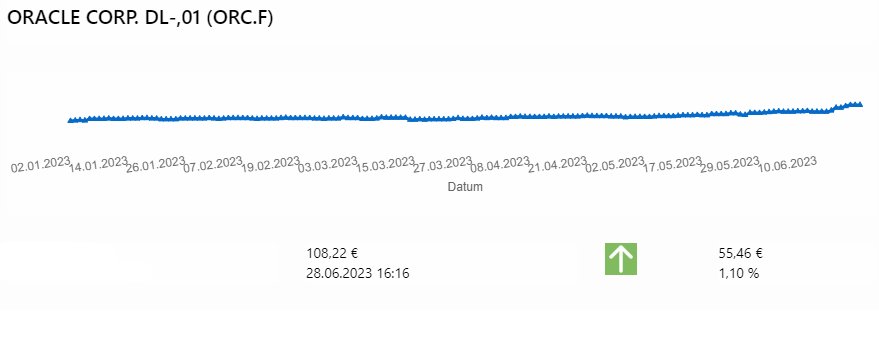
To start we have to create a Plug-in in the shared components
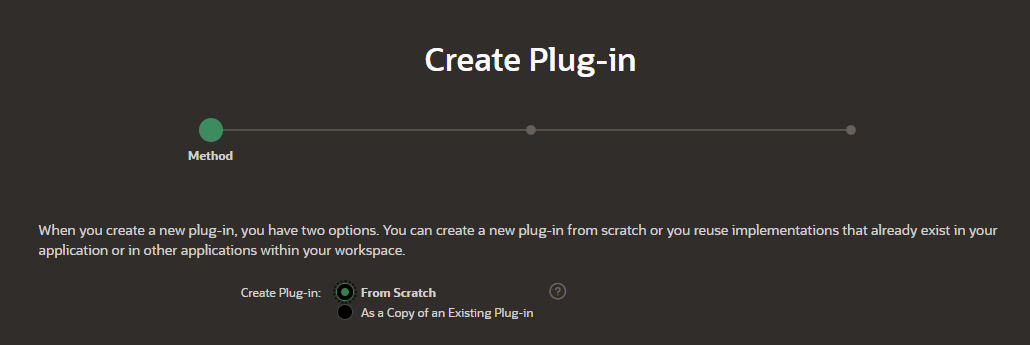
Give the Template Component Plug-in a name and select „Available as Single and Multiple“ to use the Plug-in both as a region and in a report.
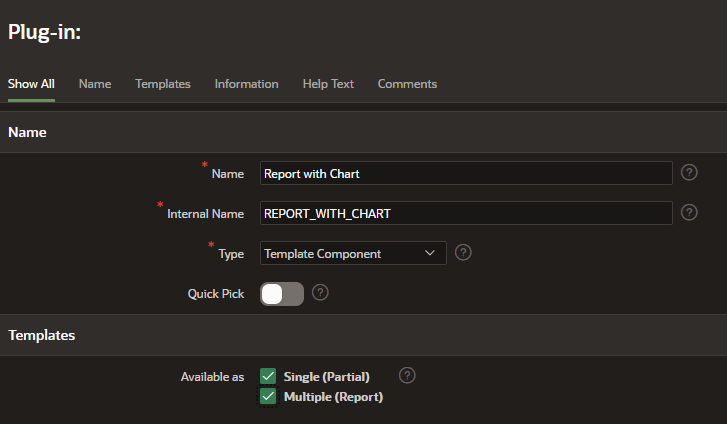
The Partial part is to describe how to render the Template Component and set our custom attributes. Here is an excerpt from my code to include the chart:
...
<div class="tblrow">
<div class="tblc">
<div class="item">
<div><canvas class="myChart chartjs-render-monitor" id="#CHART_ID#" height="50" data-z="#DATASETASARRAY#" data-d="#DATASETDATEARRAY#"> </canvas></div>
</div>
</div>
</div>
...In this code we set 3 custom attributes: „#CHART_ID#“, „#DATASETASARRAY#“ and „#DATASETDATEARRAY#“. We use custom attributes to fill it with data later in our SQL query. The last step in the Plug-in is to define the Java-Script files to load. We do that in the „JavaScript“ section of the Plug-in. If we use static files we have to upload the files in the shared components before we can use it. In my case I use the Chart.js library and added a seperate config file. I took this config file from an example and will adapt it to my needs in the next days. But for now it works and displays the chart.
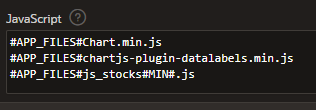
function draw_chart(datava, datada, canvaceid){
var canvas = document.getElementById(canvaceid);
var data = {
labels: datada,
datasets: [{
backgroundColor:"#056ac8",
borderColor: "#056ac8",
pointStyle: 'triangle',
data: datava,
datalabels: {
align: 'end',
anchor: 'end'
}
}]
};
var option = {
legend: {
display: false
},
plugins: {
datalabels: {
backgroundColor: function(context) {
return context.dataset.backgroundColor;
},
borderRadius: 4,
color: 'white',
font: {
weight: 'bold'
},
padding: 6 ,
formatter: function(value, ctx) {
var index = ctx.dataIndex;
var label = ctx.chart.data.labels[index];
return (value*100).toFixed(2)+"%";
}
}
},
// Core options
aspectRatio: 5 / 3,
layout: {
padding: {
top: 32,
right: 16,
bottom: 16,
left: 8
}
},
elements: {
line: {
fill: false,
tension: 0.4
}
} ,
scales: {
yAxes:[{
ticks: {
beginAtZero: true
},
display:false
}],
xAxes:[{
barPercentage: 1.0,
categoryPercentage: 1.0,
gridLines: {
display:false
},
scaleLabel: {
display: true,
labelString: "Datum"
}
}]
}
};
var myBarChart = Chart.Line(canvas,{
data:data,
options:option
});
}In my case I would like to display a report out of the new created Plug-in. To do that I selected the plug-in as type and put the SQL Query in the corresponding field (excerpt from my query):
select a.ID,
...
( select listagg(regularmarketpreviousclose, ';') within group(order by datum) as closevalues
from st_stocks_historie
where trunc(datum) > TRUNC (SYSDATE, 'YEAR')
and stock_id = a.id
group by symbol
) as messuares_values,
( select listagg(to_char(datum, 'DD.MM.YYYY'), ';') within group(order by datum) as closedate
from st_stocks_historie
where trunc(datum) > TRUNC (SYSDATE, 'YEAR')
and stock_id = a.id
group by symbol
) as date_values
...
from st_stocks a ...The last step in the region settings is to assign our custom attributes with the result from the query:
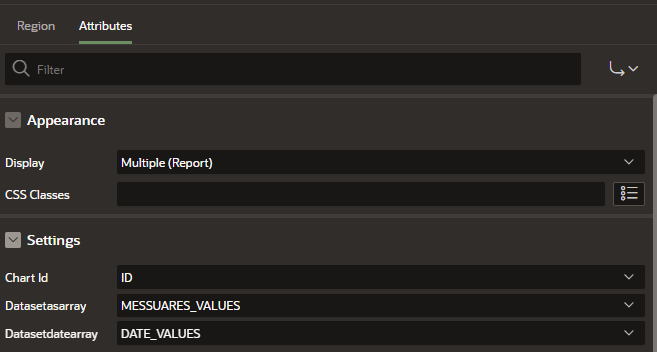
To „activate“ our loaded JavaScript library we have to call the „draw_chart“ function with the parameters. First I called the function in my Plug-in with the result that the chart was visible only for a short second after page loading. I then remembered another case where I had to load the JavaScript after the whole page was loaded. To do that we can call our JavaScript function in the „Execute when Page Loads“ in the page settings:
// call the function for each row
var els = document.getElementsByClassName("myChart");
for(var i = 0; i < els.length; i++)
{
var c = els[i].dataset.d.split(';');
var b = els[i].dataset.z.split(';').map(function(item) {
return parseFloat(item, 10);
});
eval("draw_chart(b,c,els[i].id)");
}With calling the function we include our three parameters. If we run our application/page we will see now our report with all fields from the SQL Query and in each row the chart for this dataset:
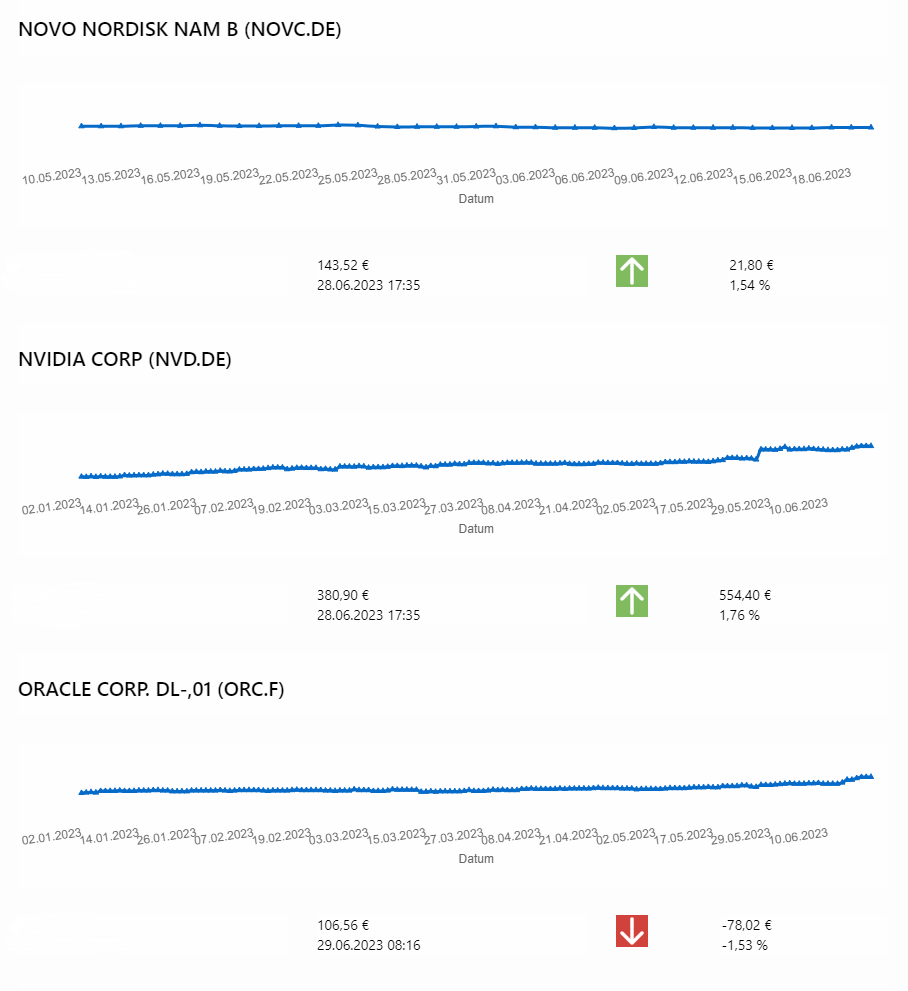
If you ask yourself where the colored arrows are coming from? This are also defined as custom attributes in the plugin and display Icons depending on a „case when“ clause in my SQL query.
